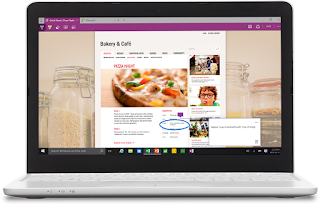I've been asked before "How can I lock down my child's iPad?" I thought I would share with everyone my suggestions.
There are two ways you can go about doing this. One is via Restriction settings and the other way is using Apple Configurator. Please be aware, Apple Configurator is only for Apple Mac computers, it is not (yet?) available for Windows or any other operating system. The following instructions are set for iOS 8.3, however, they will work for prior versions as well.
Restrictions
- On the iPad, locate and tap on the Settings app.
- Tap on the General section on the left, it should go there automatically though.
- Scroll the right side of the screen down until you see "Restrictions" and tap on it.
- Tap on the "Enable Restrictions" at the top of the screen.
- Enter a 4 digit passcode that you will not forget then re-enter it to confirm.
Let's just walk through each section, shall we?
The first two sections are the "Allowed" section. Some of these are self-explanatory but I'll go through them anyway. Here we can toggle off/on:
- Safari - if you don't want your kids to have access to the Internet.
- Camera - if you don't want lots of selfies, random pictures or worse inappropriate photos. Turning this off also disables the ability to record video.
- FaceTime - turning this off eliminates the ability of using the iPad to make or receive video calls.
- Siri & Dictations - turning this off eliminates the use of the integrated "personal assistant" Siri.
- Airdrop - by toggling this off, the iPad will be unable to share items with other iOS devices or Mac computers.
- iTunes Store - removes the ability to buy and download music, movies, television shows, audiobooks, etc.
- iBooks Store - removes the ability to buy and download books to the iPad.
- Podcasts - turning this off removes access to podcasts
- Installing Apps - turning this off will prevent apps from being installed and removes the Apple App Store from the device.
- Deleting Apps - toggling this off will prevent apps from being removed once installed.
- In-App Purchases - turning this off prevents the ability to purchase content from with-in an app.
Allowed Content
- Ratings For - choose the country in which you reside for ratings based on that location
- Music, Podcasts & iTunes U - within this section you toggle off/on whether any material containing explicit content is allowed. Default is allowed.
- Movies - within this section you can set the movie ratings from not allowing movies through PG-13 to allow everything.
- TV Shows - similar options as the movies section.
- Books - in this section you can toggle off/on if any sexually explicit content is allowed, default is allowed.
- Apps - within this section are age ranges for apps that are allowed. Ranging from not allowing apps, to 9 years old and up to allowing all apps. Please note that setting any rating beyond the default of Allow All Apps may result in some apps no longer functioning due to the developer not including a content rating. If a developer does not set a rating the iPad will not open the app and might even remove it.
- Siri - inside this section allows you to turn off the explicit language and the ability to search web content.
- Websites - changing settings here from the default All Websites to Specific Websites Only. Each setting is customizable.
- Password Settings - set how often you want prompted for your Apple ID password when obtaining apps.
Privacy
- Each of the settings within this section allow whether or not you authorize or want to revoke a previous authorization regarding traceable content, useability, etc.
Allow Changes
- Accounts - disallowing changes prevents adding, removing, or modifying accounts in Mail, Contacts, and Calendars.
- Background App Refresh - disallowing changes this prevents apps from updating their info while they are not being currently used.
- Volume Limit - allows you set a limit on how loud the headphones can get.
Game Center
- Turning off either or both settings prevents multiplayer games and the ability to add friends to games.
Hopefully this helps you with setting options on your or your child's iPad. This is one of the easier ways to "lock" down an iPad.
Apple Configurator
I will discuss this in "How to Lock Down Your Child's iPad - PART TWO"