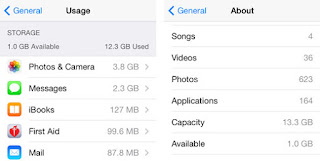Are you shopping for a new cellphone? Not sure which way to go with your phone, Android or iPhone? Here I'll highlight some of the features and compare the two. Because Apple has only one cell phone and Android has several, I'll focus this article on the Nexus. The Nexus is considered to be the Google flagship. In case you are wondering, I own the Galaxy S3.
Size
Size often comes to play and each persons choice is different. Some people want a small, easy to hold in one hand device, while others want a larger device with a bigger screen. The choice is completely yours.
When the iPhone 6 was released, in late 2014, it grew up compared to its predecessors. It is just under five and a half inches tall, little over two and half inches wide and it's thin, just a smidgeon over a quarter inch. No wonder it bends in peoples back pockets! The screen size is just under five inches at 4.7 inches.
Android phones come in different sizes, some are the smaller than the iPhone, roughly the same size as the iPhone and some are larger than the iPhone. However, the Nexus 6, released late 2014 as well, is about six and a quarter inches tall, little over three and a quarter inches wide, and almost a half inch thick. Screen size is a nice 6 inches.
Features
Both phones are capable of doing pretty much the same things.
- They can both obviously take and make phone calls,
- They can both do text messaging
- SMS
- iMessage
- Hangouts
- Voice
- and many others via downloadable apps
- Both have built-in front and rear facing cameras. Remember the higher the megapixel the better the quality picture it takes.
- Rear facing camera
- iPhone 6 has an 8 megapixel camera
- Nexus 6 has a 13 megapixel camera
- Front facing camera
- iPhone 6 has a 1.2 megapixel camera
- Nexus 6 has a 2 megapixel camera
- Battery life
- The Nexus 6 has a larger battery over the iPhone 6 and therefore has a slightly longer battery life. Average talk times are greatly different between the two phones BUT what you do with your phone when you are not talking on it will cause the battery to not last long. If you are into just texting and talking then your battery will last much longer before needing to be recharged compared to a person who is texting, checking social media, checking and sending emails, streaming music or video, etc.
- Nexus 6 has an average talk time of 24 hours
- iPhone 6 has an average talk time of 14 hours
Apps
Both iOS (Apple) and Android devices have access to a LARGE collection of applications, or apps, some are free and some are paid. The cost of an app can range from as low as 50 cents (Amazon sometimes has apps on "sale") up to several hundred dollars. There is an iPad app that my employer uses in some special services classrooms that cost $199 for one copy!
- The iPhone 6 has access to the Apple App Store with over 1.4 million apps, as of May 2015.
- Nexus 6 and all other Android cell phones have access to multiple app stores.
- Google Play, the primary app store, has over 1.5 million apps, as of May 2015
- Amazon App Store, has been growing since it popped up in 2011 from 3,800 apps to over 290,000 as of January 2015.
- There are other app stores available to both iOS and Android, but they required rooting/jailbreaking your cell phone. Rooting or jailbreaking your phone can unlock new features, give you access to apps that aren't available elsewhere (Cydia and XDA Developers are a couple options), allow you to customize the look of your phone beyond just changing a few colors here and there. I would warn you though, if you go the direction of rooting or jailbreaking your cell phone (or tablet) you can void your warranty or worse if you don't follow the instructions carefully you run the risk of "bricking" your cellphone, in other words turning it into an expensive paper weight. Yes, I have rooted my Samsung Galaxy S III but it was something I read about for a long period of time and I didn't do it until I felt I was certain what I was doing.
Summary
I know I posted a LOT of information about the two phones and their features. Each phone is meant for a different "type of " person, in my opinion, and without the hassle of rooting and jailbreaking, my opinion when it comes to cell phones is this.
People who don't want to customize their cell phone and are happy with having a phone that is tightly controlled by its manufacturer would do well with an Apple iPhone. Having said that, while Apple does make the phone their way or no way, it does hold up well against most abuse and they don't have many issues beyond battery life. The display glass could be better, in my line of work I see a LOT of cracked/shattered displays and they do tend to crack easily. Overall, the iPhone does what you expect it to and the upcoming iOS 9 will bring the iPhone into recent Android comparability.
People who want to "do what they want" with their cell phones, even without rooting them, have more options with an Android phone. More app options, features, and sizes. The Nexus 6 display is made of gorilla glass and can still crack but it will take more of a beating. It makes for a good direct competitor against the iPhone 6.
If you were to ask me, which phone you should go with? Most likely, I'll tell you to go with an Android phone. I would also base my answer on whether or not you already own a tablet. Why? If you own an iPad you would be better with an iPhone because apps you acquire on the iPad you can also download and install on your iPhone (if it is compatible - some apps only work on specific devices). Even paid apps! The same is true with any Android tablet, including the Kindle Fire tablets. The apps you get on the tablet will work fine on an Android cell, again as long as the app wasn't written solely for either the tablet or cellphone.
 Beware of postings on social media stating if you open your iOS settings and change the date to
Beware of postings on social media stating if you open your iOS settings and change the date to