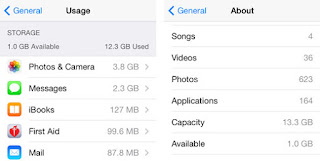Did you know there are over 25 different cloud storage solutions available? Some of free and some cost as low as $1 a month to over $8 a month. They all have similar features and some which are unique to themselves. This article will cover only Google Drive and Dropbox and an effective means of using them both for your mobile device and for your day-to-day operations.
- Use It For Your Camera Picture and Video Backup
Dropbox is one of the free to use or you can subscribe and get more space. If you follow the advice of this article, the free version is just enough and they offer many ways to earn extra storage space at no cost. For example, one of several methods of getting extra space for free is by referring friends. Doing this you can gain up to 16GB of free storage! For more information on earning free space, click here. Sometimes if you purchase a new computer device you may be eligible for free space. In my case, I purchased a Samsung Galaxy S10.5 tablet in early 2015 and I was awarded 48GB of free space! My space including all of the free methods of increasing space has given me a total 54GB! I have been a user of Dropbox since 2011.
So what do I do with all this space? I use it for automatic syncing of my pictures on my cell phone and on the tablet. The Dropbox app is perfect for this when you open settings and enable camera uploads. When I take a picture it is saved to my cell but immediately a copy is uploaded to the "Camera Uploads" folder in Dropbox. If you are low on data or don't want Dropbox to use your data, you can change the setting in the Dropbox app to upload only over wireless.
As with most cloud storage solutions, you can access your Dropbox account from any internet-based computer by going to their website. There is also a desktop client you can install which will put a "drive" on your local computer, allowing you to easily drag and drop files between your computer and Dropbox as well as browsing, sorting, naming, editing, etc., those files stored. Files and folders can be shared with others as well.
For current Dropbox pricing information click here.
- Use It For Everything Else
Google Drive is another excellent free storage solution with the option of subscribing for a very low cost for more storage space. By itself it gives you a location to store documents which you can access from any internet-based device. It too has a desktop client to go along with the mobile app making editing files, adding and removing files and sharing files with others a breeze.
By default, you are given a whopping 15GB of storage space for free!! Impressive to say the least. Google gives you several options for upgrading. You can upgrade anywhere from 100GB to 30TB if you so desire for as low as $1.99 a month. For current Google Drive pricing information click here.
The way I use this service is for everything else. I have all my pictures and photos sync to Dropbox and have all my other documents, spreadsheets, etc., are stored in Google Drive. The biggest benefit of storing these files in Google Drive, aside from being able to access them from anywhere, is the use of Google Apps: Docs, Sheets and Slides. With these free apps provided by Google, which are low-scale Office compatible alternatives, I can open, view and edit any of my files as needed - even on my cell phone! Collaboration is something Google Apps are really good at, multiple people can edit and interact with the same document each with a revision history making it a good choice for business use as well.
Plus my files are backed up on Google's server so in the unlikely but possible event my only laptop should die tomorrow I don't need to worry about losing all my important files. With the desktop client, I can easily drag and drop everything and arrange the folders on Google Drive as I see fit.
It also means, if I upgrade my Windows OS to the next version and the upgrade goes awry and I loss everything I merely just reformat my hard drive, reinstall my old OS and then download/install the Google client and I am back in business. Or if I don't want the client installed, I can still do everything through my web browser - though it won't be as easy as a click and drag.
Between the two, when used as directed in this article, you will have excellent storage backups in case of hardware failure or theft. You will have the ability to update your resume or create one while eating lunch at your favorite restaurant who provides wireless access in case your device doesn't have cellular data capability. You can collaborate files from Drive with co-workers or friends and share photos or videos with family members. Together these apps work wonderful.
Saturday, January 23, 2016
Saturday, January 9, 2016
My USB drive won't format in Windows!
In times where using Explorer/My Computer will not format the drive, there are a couple of easy to do things to possibly make it work again in Windows.
First you will need to open "Computer Management". There are two easy ways to do this you can click on Start then in the search box type compmgmt.msc and press enter.
You could also right click on My Computer from the desktop or "This PC" from the Start menu, just depends on which version of Windows you are using. Then select "Manage" from the submenu.
Both ways will open Computer Management. Then expand, if needed, the Storage section on the left side of the screen and click on Disk Management from the submenu.
Now select the flash drive from either location as indicated in the screenshot. Right click on the drive or partition volume and then click the Format option.
You'll be prompted for a few options to choose from, here you will be able to rename the device. I usually use my full name, followed by a number based on how many flash drives I own. Granted this doesn't really help any should the device get lost - unless I misplace it at work, which case a co-worker could plug it into their computer and see the name and know to return it to me.
You are also given the option of doing a quick format. A Quick Format usually works fine for this but, if it fails to format the device then repeat the steps and uncheck the box.
A regular format may take a very long time, depending on how large your drive storage is!
You can also change the File System type. The options are FAT32, NTFS, and exFAT. If you don't believe you'll use the drive on anything but a Windows computer then you can change the type to NTFS.
If you are going to use the drive on Legacy Windows or OS X systems (Leopard and older) change the type to FAT32. The exFAT option is for highest compatibility between modern Windows and OS X computers, a drive formatted exFAT will play happily between both operating systems. Linux users would need to install exFAT drivers.
Click OK when ready. Once it has finished, you can close Computer Management and eject the drive like normal.
There may be an occasion where this will not work. If this happens, download the HP USB Disk Storage Format Tool. When using this tool, do not perform a Quick Format. You'll get better results, though a bit slower to process using regular formatting. You can find this utility by clicking this link. If this link is broken, do a search for the HP USB Disk Storage Format Tool using your favorite search engine.
 |
| (Screenshot of Windows 8.1 Professional) |
First you will need to open "Computer Management". There are two easy ways to do this you can click on Start then in the search box type compmgmt.msc and press enter.
You could also right click on My Computer from the desktop or "This PC" from the Start menu, just depends on which version of Windows you are using. Then select "Manage" from the submenu.
Both ways will open Computer Management. Then expand, if needed, the Storage section on the left side of the screen and click on Disk Management from the submenu.
Now select the flash drive from either location as indicated in the screenshot. Right click on the drive or partition volume and then click the Format option.
You'll be prompted for a few options to choose from, here you will be able to rename the device. I usually use my full name, followed by a number based on how many flash drives I own. Granted this doesn't really help any should the device get lost - unless I misplace it at work, which case a co-worker could plug it into their computer and see the name and know to return it to me.
You are also given the option of doing a quick format. A Quick Format usually works fine for this but, if it fails to format the device then repeat the steps and uncheck the box.
A regular format may take a very long time, depending on how large your drive storage is!
You can also change the File System type. The options are FAT32, NTFS, and exFAT. If you don't believe you'll use the drive on anything but a Windows computer then you can change the type to NTFS.
If you are going to use the drive on Legacy Windows or OS X systems (Leopard and older) change the type to FAT32. The exFAT option is for highest compatibility between modern Windows and OS X computers, a drive formatted exFAT will play happily between both operating systems. Linux users would need to install exFAT drivers.
Click OK when ready. Once it has finished, you can close Computer Management and eject the drive like normal.
There may be an occasion where this will not work. If this happens, download the HP USB Disk Storage Format Tool. When using this tool, do not perform a Quick Format. You'll get better results, though a bit slower to process using regular formatting. You can find this utility by clicking this link. If this link is broken, do a search for the HP USB Disk Storage Format Tool using your favorite search engine.
Saturday, December 12, 2015
HELP! I'm STILL out of storage space on my iPad!!
This is a follow-up article to my previous post "Help! I'm out of storage on my iPad!". When iOS 8.1 was released it introduced a new feature when you delete pictures and videos they are moved to a "Recently Deleted" section in your devices Gallery app. Where they remain for 30 days and then they are automatically removed or you can manually delete them sooner.
There is a bug in iOS where sometimes deleting your pictures and videos, including removing them from the Recently Deleted section does not free up space on your device. One can spend quite a bit of time removing apps, restarting the device, etc., to no benefit. So how do you recover the space? You could go to the extreme of wiping the device but try the following first.
You can now open Settings > General > About and check what it says the free space is. Keep checking back and you may find the free space keeps increasing! I recently looked at a fellow co-workers iPad Air which started out with 0 MB of free space and within minutes of completing these steps the iPad had 7.4GB of free space!
There is a bug in iOS where sometimes deleting your pictures and videos, including removing them from the Recently Deleted section does not free up space on your device. One can spend quite a bit of time removing apps, restarting the device, etc., to no benefit. So how do you recover the space? You could go to the extreme of wiping the device but try the following first.
- Go to Settings > General > Date & Time
- Disable Set Automatically
- Tap on the current date & time and roll it back 2-3 years
- Tap General in the upper left and then press the Home button
- Launch the Photos app and go to the Recently Deleted album (even if it says there are 0 photos)
- Is it full of photos? If so, delete them!
- Go back to Settings > General > Date & Time and turn Set Automatically back on
You can now open Settings > General > About and check what it says the free space is. Keep checking back and you may find the free space keeps increasing! I recently looked at a fellow co-workers iPad Air which started out with 0 MB of free space and within minutes of completing these steps the iPad had 7.4GB of free space!
Saturday, November 21, 2015
OS X Basics
 |
| Source: www.lewebinformatique.fr |
System Preferences
System Preferences is where you go to adjust user and system settings, it is somewhat similar to the Windows control panel. System Preferences is divided into four or five separate rows, each row is a different category.
 |
| Source: www.macworld.co.uk |
The second row are hardware settings. Here you can adjust display settings, energy settings, install or remove a printer, etc. Since these settings affect every user it requires an administrator password to make changes.
On the third row are preferences used to configure various network and internet services and settings. The settings here affect either just the active user such as iCloud and Internet Accounts or all users such as network and sharing which require ad administrator password to make changes.
The fourth row settings are system wide settings and will require an administrator password, here you can add or delete other users for the computer, change the date/time settings and enable or disable accessibility options.
On a few occasions there may be a fifth row of settings. These are preferences provided by third-party developers for their specific apps, such as Flip4Mac or Adobe Flash.
If you need help trying to figure where something might by, there is a search bar in the upper right corner of the System Preferences box where you can type a basic idea of what you want and by entering text in this field will automatically highlight possible preferences you are looking for.
On some screens you will notice a pad lock in the lower left. When it is 'locked' it means no changes can be made. To 'unlock' it and make changes, click on it and enter the administrator password when prompted. Some settings remain locked even when signed into the computer with an administrator account. It helps prevent accidental modifications to the computer or program(s).
System Information
 |
| Source: support.apple.com |
On this screen, you can see four tabs at the top of the dialog box: overview, display, storage, and memory. Each of these tabs shows some more detailed information just on that selection. Clicking the System Report button, produces a report of critical system details. You can export this information for printing or later viewing by choosing File from the top menu bar then Export As Text from the menu bar.
User Accounts
There are a few different user accounts in OS X: standard, administrative, guest, sharing-only, and the root account. The standard account is what Apple suggests most people should use for the daily use of their computer because this account is not allowed to make changes to system-wide preferences, system files, or anything which might affect another user's account. OS X Mavericks brought an exception to the rule of allowing installing and updating items from the Mac App Store and for doing system updates. As a parent with children, you can enable Parental Controls to restrict usage the Mac App Store and updates.
Administrative accounts are similar to the standard user, only they are part of the admin group and are allowed full access to almost all applications, preferences and system files. Administrative accounts can install and run any program as long as they authenticate when the installer asks for authorization.
Guest accounts are disabled by default but can be enabled to allow non-authenticated file sharing access or local login access. Anyone with access to the computer can use it to log in. When the user logs out, the home folder is removed including any web browsing history. Each time the guest user is logged in, a whole new home folder is created. If you use the Find My Mac feature, it will enable the guest account since OS X uses login accounts it will allow the would-be thief to access the computer and get it online with the hopes that the owner will be able to access Find My Mac to locate it.
Sharing-Only account is a special user account which has access only to shared files and folder, there is no home folder and it cannot log into the computer. And finally, the root account has unlimited access to everything on the computer, it can read, write, delete, modify any setting and install any software. The default settings for OS X do not allow any user to login as root.
Keychain Access
Keychain Access is where OS X keeps all your passwords, certificates, keys, website forms and secure notes in encrypted storage. Every time you allow the system to remember a password or any other sensitive item, it saves it to the keychain system. Only your account password is kept separate from the keychain..
Target Disk Mode
Macs have a unique ability of being able to share its internal disks without having the computer actually signed in. Because this is something built-in the computers hardware, you can perform this on a Mac with a corrupt OS which won't boot as a means to retrieve data. You can do this using a thunderbolt or firewire cable, depending on what your computer is equipped with.
To setup Target Disk Mode, connect the cable to the two computer and the Mac you want to copy files to (Mac A) powered on and logged in, press and hold the T key on the other Mac (Mac B) until the screen turns gray with a floating "symbol." Open Finder on Mac A and under the devices section Mac B should appear as an external drive. Copy what you need and be sure to eject the Mac B when finished.
Keyboard Shortcuts
One of the many questions I am often asked about are what are the keyboard shortcuts on a Mac. A few of the most used shortcuts for the Windows user trying to use a Mac are, and as with Windows they work on supported programs:
- Command + X to cut the selected item(s) on screen to the clipboard
- Command + C to copy the selected item(s) on screen to the clipboard
- Command + V to paste the previously selected items from the clipboard to the current application
- Shift + Command + Z is the undo previous action
- Command + A selects all items on screen
There are a couple ways of taking screenshots on a Mac that, in my opinion, is better than Windows. In Windows to get a screenshot, you basically have to tap the "prt sc" button on your keyboard to take a screenshot and then you have to paste it into another program, like Paint, to save it as a file. OS X steps up a bit and saves the screenshot directly to your desktop as a PNG file!
- Press Command + Shift + 3 to take a screenshot of your entire desktop. If you have more than one monitor, it will take a screenshot of both monitor displays and saves each monitor display as its own PNG file.
- Command + Shift + 4 + Mouse Selection will take a screenshot of only what you have selected with the mouse.
- Command + Shift + 4 + Spacebar will take a screenshot of just the active window or program you are in. Hover your mouse over the program windows to highlight it and then click the mouse button.
For a more detailed list of keyboard shortcuts, check out Apple support's list by clicking this link.
Saturday, November 14, 2015
How to Lock Down Your Childs Android Tablet
Android's version of Single-App Mode, known as Screen Pinning
(Android 5.0 Lollipop)
By using Screen Pinning, you can lock an app open so your child or any other person cannot exit or change without knowing a PIN number, which you set.
To enable this feature:
- Open Settings on your tablet
- Open the Security options
- Scroll to the Advanced section and depending on your device choose "Pin windows" or "Screen pinning."
- Tap on the slider in the upper right of the screen to enable the feature.
- Open the app you want to "lock" open for your child to use.
- Tap on the designated button on your tablet that shows all the running/open apps, then slide the current app up until you see the "push pin" icon in the lower left of the screen.
- Tap on the push pin icon.
- A dialog box asking if you want to turn on Pin windows and how to disable it will appear.
- Choose "No, thanks" to cancel or "Start" to use.
I would recommend enabling a PIN or use Fingerprint access for the ability to disable screen pinning, otherwise it will display on the screen how to get out of it. If you don't have this option, it is most likely because you don't have a passcode of some sort which unlocks the device when the tablet is powered on or awaken from sleep.
Enable the Guest Account
(Android 5.0 Lollipop)
The guest account is an account that has very limited access and is completely disposable. Unlike actually setting up another user for the tablet and restricting those settings, the guest account will
- Open Settings on the tablet
- Open the Users option
- Tap on Guest
- The tablet will immediately switch users, your work in progress and activities are not altered by this, process the mini-setup functions,
- you can either sign-in a Google account when prompted or click Skip.
- type in a user name if you want
- Once the mini-setup is completed, the tablet will load to the home screen.
Subscribe to:
Posts (Atom)